Quickly review all the pertinent details of your Fuel Me Order
Once you place an Order through Fuel Me, it will appear within the Orders queue of your account, which can be accessed by clicking on 'Orders' from the main side bar menu.
Clicking into any Fuel Me Order from the Board or List View, or from an Order within a User Record, will allow you to review all of the components of the Order broken out into the following sections:
Overview
Products
Drop Tickets
Logs
Notes
Invoices
Overview
The Overview tab within an Order provides a high-level summary and serves as a quick reference point of the Order's progress.
- Order Stage: The current Stage and Status of the Order
- Delivery Date: Estimated date of the fuel delivery
- Deliver Window: Estimated time of the delivery
- Total Cost: The cost of the Order
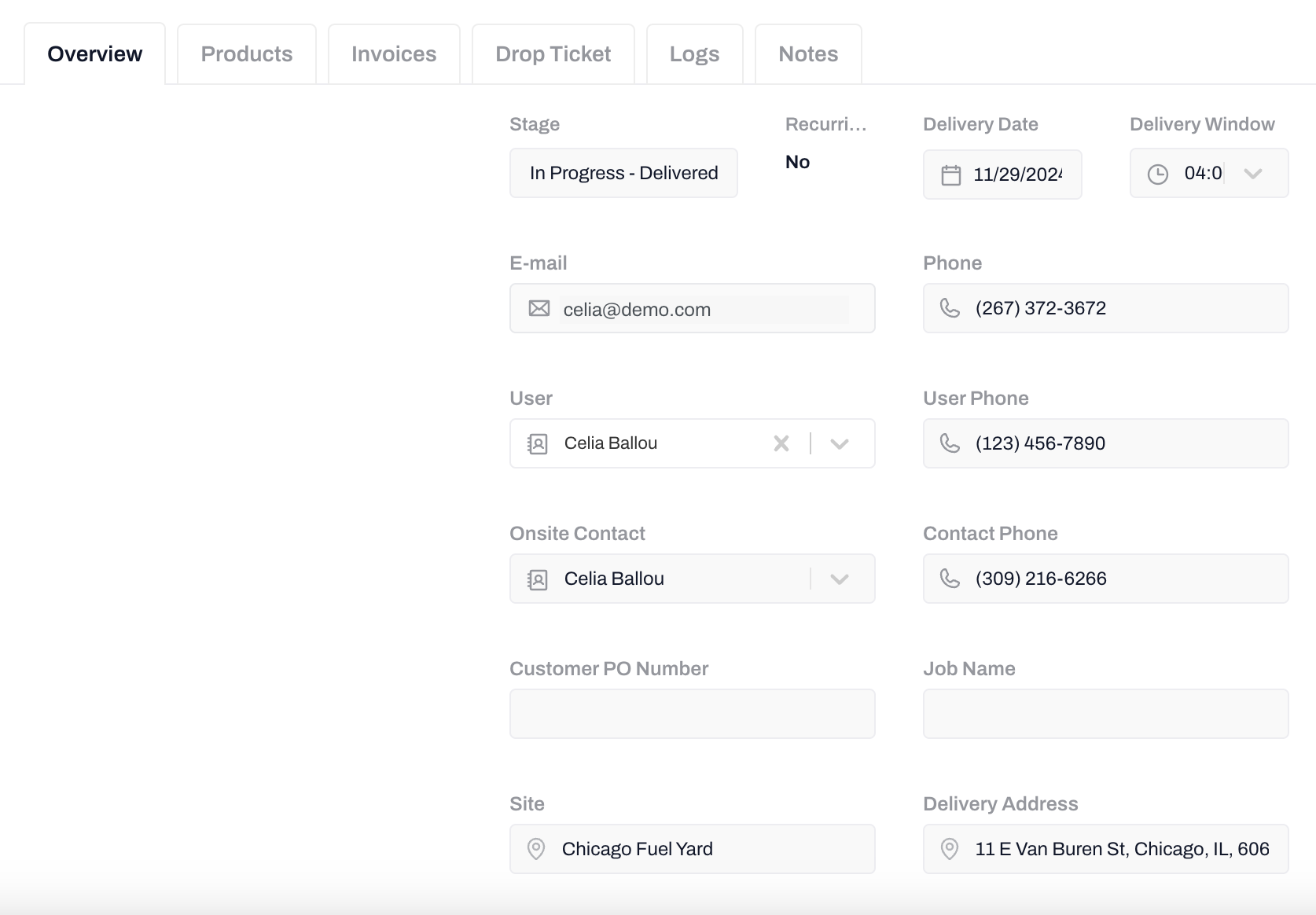
Products
The Products tab is a detailed breakdown of the products and quantities included in your order. It also displays the price per gallon and a breakdown of taxes and fees.
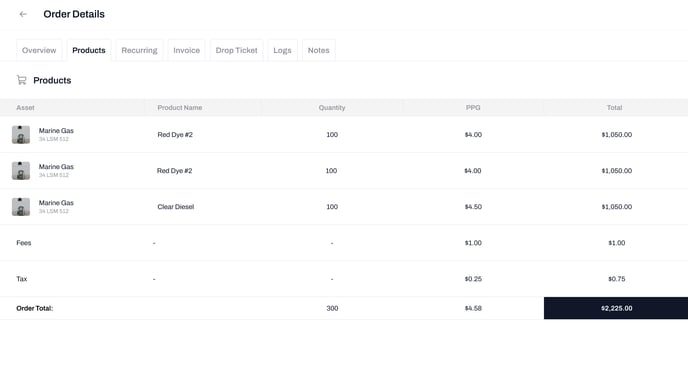
Drop Tickets
The Drop Ticket tab allow you to audit and confirm your fuel deliveries, ensuring transparency and efficient record-keeping for each order. Read more about these records in our Drop Tickets guide.
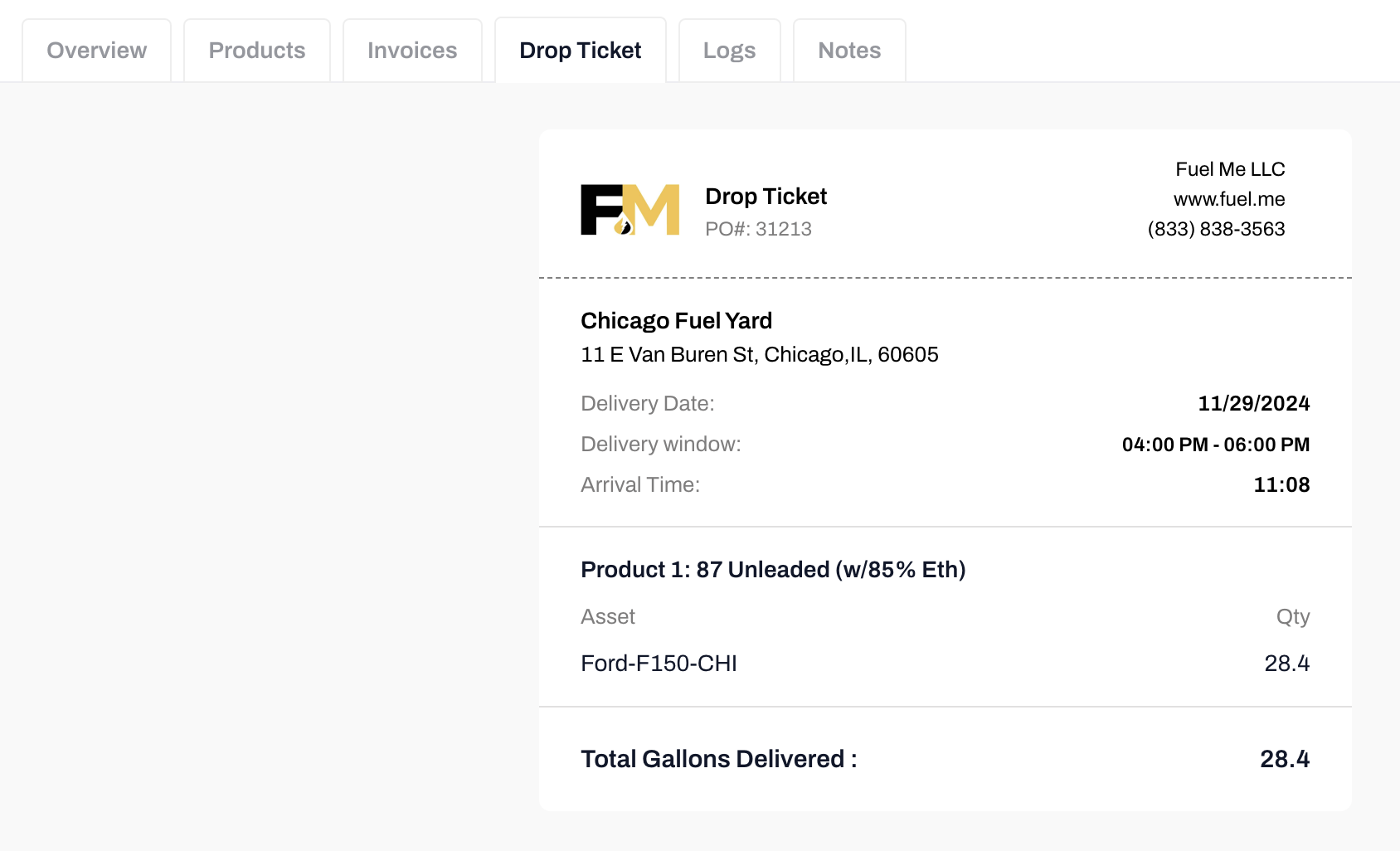
Logs
The Logs tab provides a comprehensive record of the events and activities related to the processing and delivery of your Order ensuring transparency and accountability.
This includes timestamps and descriptions of events such as:
- Order Confirmation: When the Order is confirmed by the system or user.
- Order Updates: Any changes made to the order details.
- Dispatch: When the Order is dispatched for delivery.
- Delivery: When the Order is delivered to the specified location.
- Payment Processing: Any actions related to the payment processing of the Order.
- Order Status Updates: All changes to the Order status such as when an Order moves from 'Awaiting Dispatch' to 'Scheduled for Delivery'
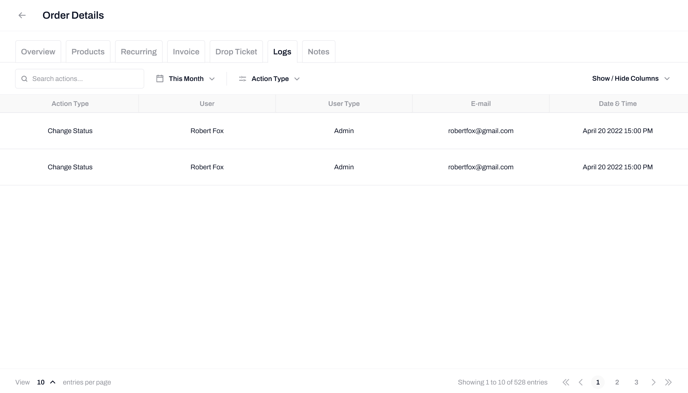
Notes
The Notes tab within an Order provides a dedicated space for customers and platform administrators to add and view any notes or instructions related to the Order. This allows you to communicate specific requirements, preferences, or instructions regarding your Order and serves as a dedicated channel for order-specific communication.
A specific note can be pinned at the top of the section to show its importance to the order. You can also comment on a particular note to update it with any relevant information.
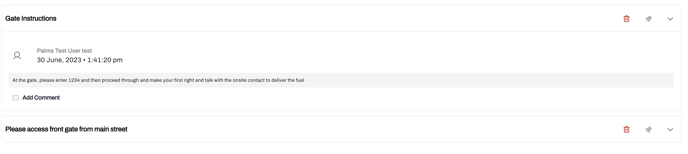
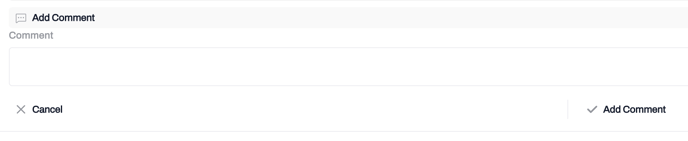
Invoices
The Invoices tab provides access to all invoices associated with that particular Order. You can download a PDF version of your invoice by clicking on the 'Download PDF' button in the top right corner. Additionally, the Invoice tab displays the payment status of your invoice as either Pending, Paid or Overdue.
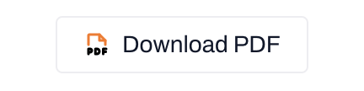
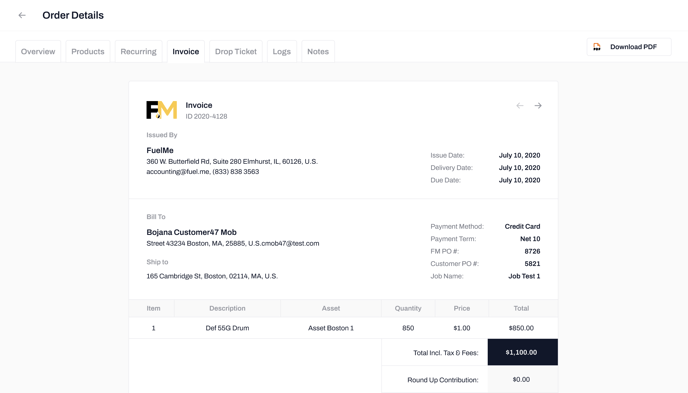
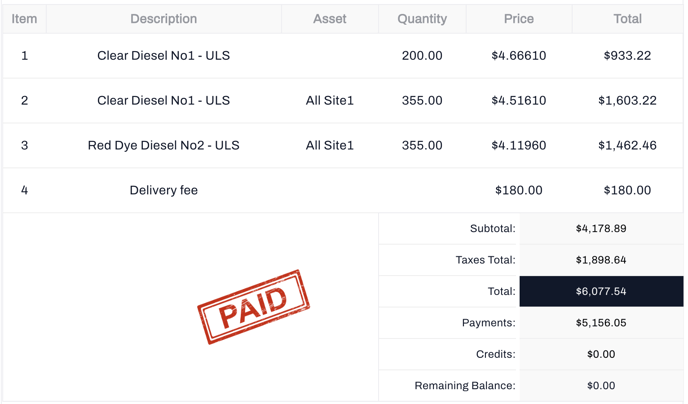
-2.png?height=120&name=Wordmark%20(White)-2.png)