You can Manage your Account Settings via your User Profile
Your User Profile can be accessed by clicking on your Name in the top right corner of the Dashboard and then clicking on 'My Profile.' Depending on your Role, you will have the ability to update different aspects of your Fuel Me account.
Account Owners and Company Admin will have full access to their Account Settings, whereas regular Users will only have access to Settings as permitted by the Permissions of their Role.

Account Owners have access to the following tabs within their User Profile:
- Company Details: Make changes to the company name, contact details, address and W9 details.
- Company Branding: Upload a Company Logo to your Fuel Me profile.
- User Permissions: Manage the Roles and Permissions of your Team. To learn more about managing User Permissions, please read our User Roles & Permissions guide.
- Company Notifications: Control the Fuel Me notifications sent to individual Sites.

All Users will be able to make changes to the following details of their account:
- My Notifications: Control the Fuel Me notifications sent to your email.
- My Profile: Update your name, email, password and contact details.
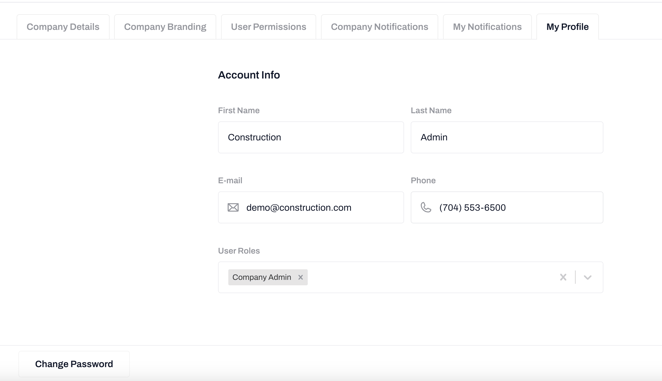
Update Your Password
If you need to change your Password, click on the 'Change Password' button in the top right corner of the My Profile tab.
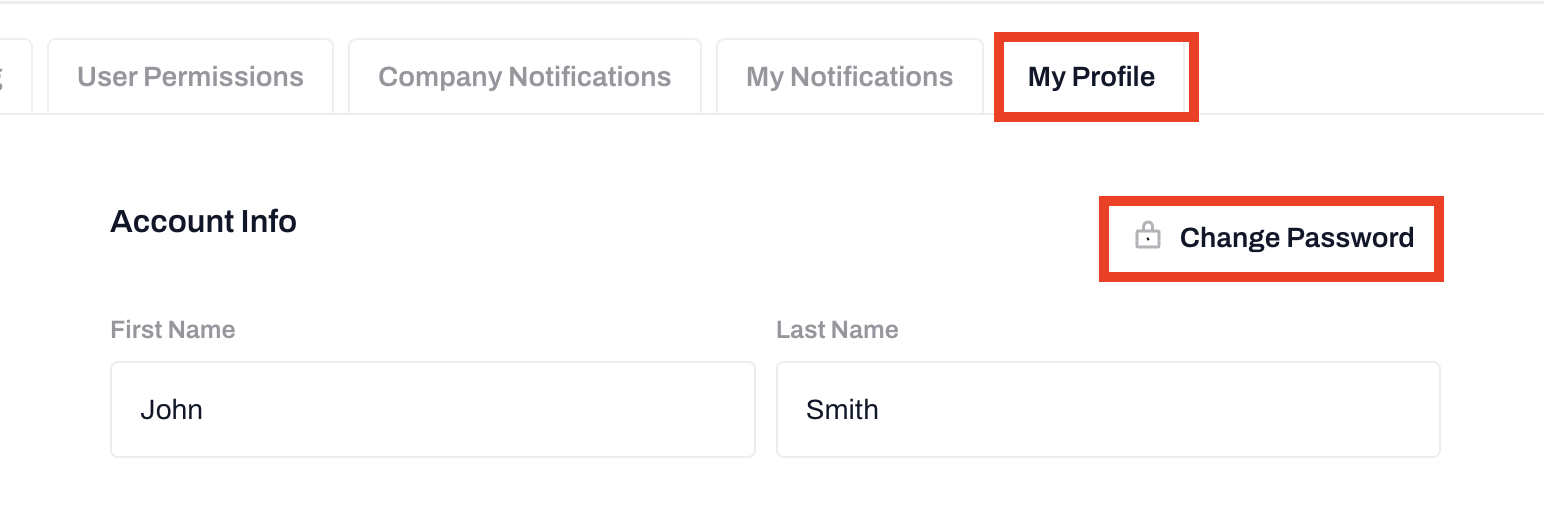
Your password must be at least 8 characters long and include at least 1 lowercase letter, 1 uppercase letter, and 1 special character. You will be prompted to enter your new password twice, then click the 'Save Password' button.
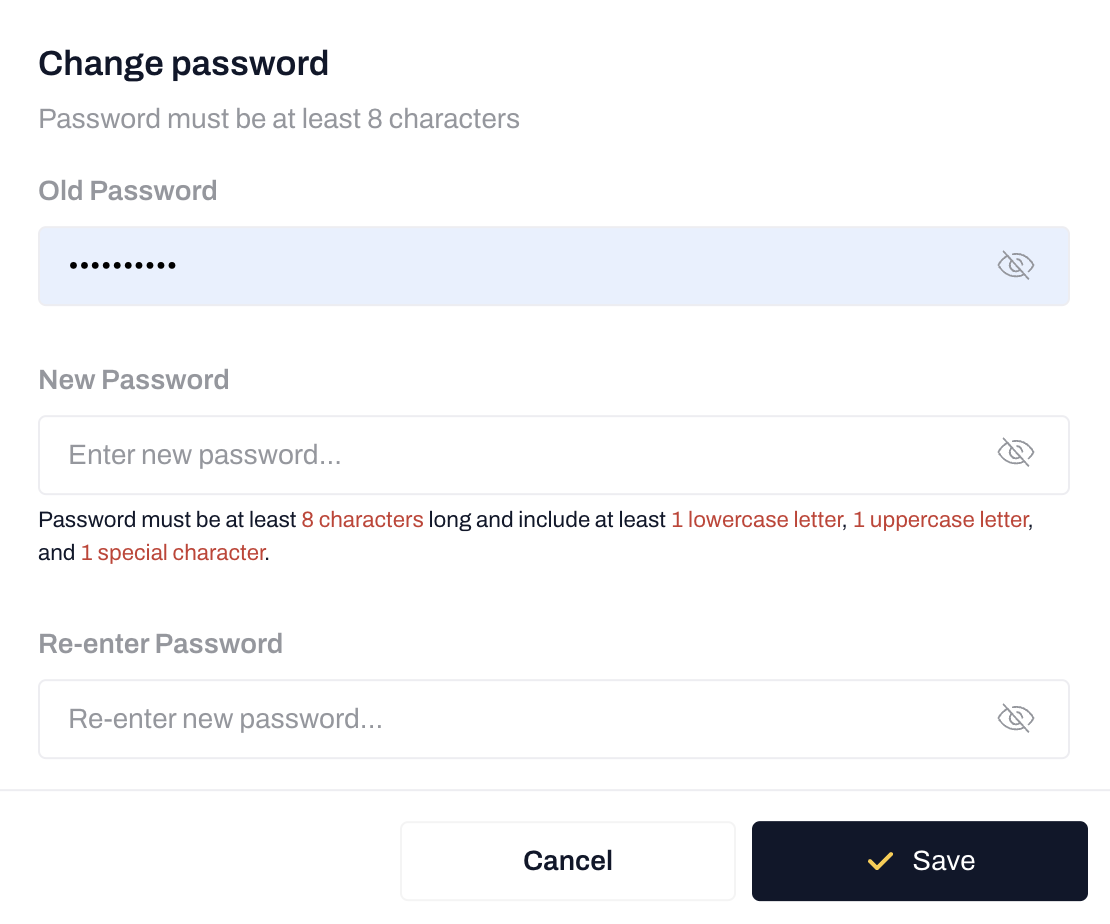
-2.png?height=120&name=Wordmark%20(White)-2.png)