Manage what your Users can see and do in their Fuel Me account.
Fuel Me allows you to invite your entire team to your account and control what each team member can access and update. This guide will break down the default Roles and show you how to create custom Roles tailored to the needs of your team.
RolesDefault Roles
Restricting User Access to Sites
Custom Roles
Updating Existing Roles
Roles
A User Roles allows you to organize a set of permissions and tie them to a profile that can be applied to multiple Users. You can use Roles to quickly apply a set of permissions as you invite team members to your Fuel Me account.
Your Fuel Me account comes loaded with five pre-defined Roles. Each of these Roles can be customized at any time from within the Settings section of your Fuel Me account.
Default Roles
- Account Owner: There can only be ONE Account Owner per account. The Account Owner has superuser permissions and can access all aspects of their Fuel Me Account.
- Company Admin: Company admins have the ability to create custom User Roles and invite new Users. This elevated level of access allows the Company Admin to have a comprehensive overview of all users within the customer account and effectively handle administrative tasks related to those users.
- Site Admin: Site Admin only have access to the information and details of their assigned Site, but can invite additional Users to the Site. Site Admin will have access to view all Users of their assigned site.
- Billing: These Users can view the status of Orders but cannot create Orders. They have access to the Billing section of the account and can update payment preferences and details.
- Tank Monitor Observer: These users only have access to the ‘Tank’ tab from within their Fuel Me account and can review the Tank Levels and Dispense Fuel History. They will only have access to Sites to which they have been added as a User.
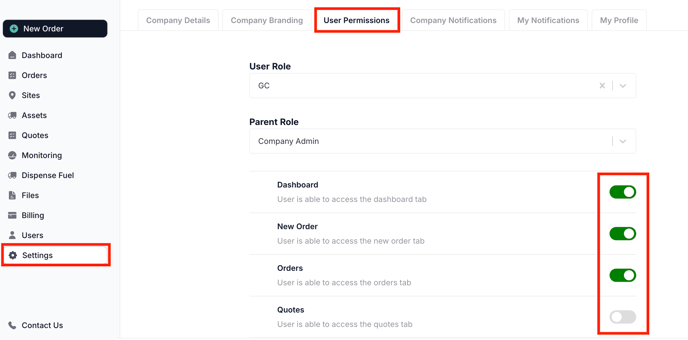
Restricting User Access to Sites
By default, any User assigned the Site Admin Role will only have access to data and Assets within their assigned Site. However, Account Owners and Company Admin can expand the access for these Users by:
- Going to 'Users' in the main side bar menu,
- Clicking into the User's record
- Toggling the 'Assign to All Sites' options ON, which will grant the User access to ALL Sites
- Or, by selecting specific Sites from the 'Assigned Sites' dropdown
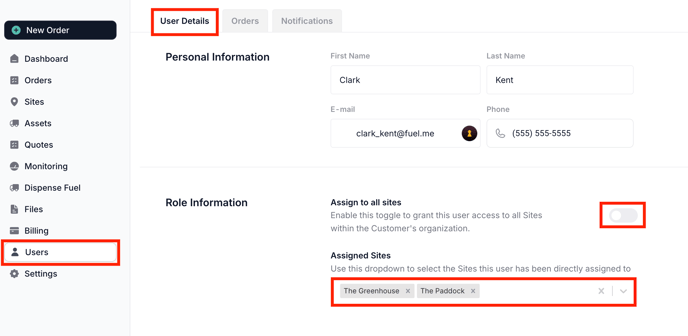
Creating Custom Roles
To Create a NEW Role, you will need to have access to the Settings tab from within your Fuel Me account. Account Owners and Company Administrators have access to Settings by default.
- Click on Settings from the main side bar menu, then click on the User Permissions tab.
- Select ‘Add New User Role’ from the drop down menu and give the Role a name. We recommend making it something descriptive and in-line with the current Roles you may already use in your organization.
- Assign the Role to a 'Parent Role' - this is simply the permission level that you want the new Role to report to. For example, a Tank Monitor role will typically report up to a Site Administrator role.
- Click ‘Save’ to create the Role. Now, you can customize the settings using the toggles tied to each Fuel Me feature. Activating the toggle will enable the User access to that feature, permission or section of the Fuel Me account:
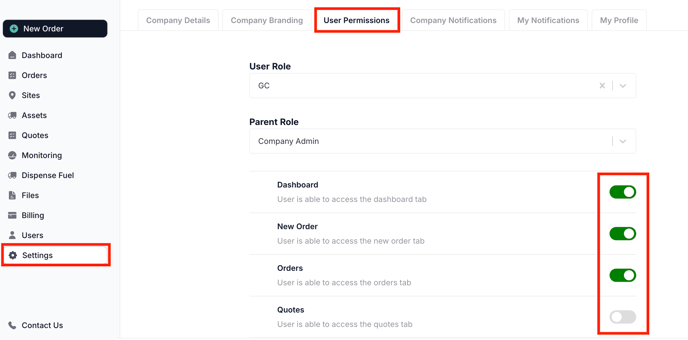
By managing User Permissions, you can ensure that each user has the appropriate level of access and authority based on their role and responsibilities. From Company Admins with overarching control to Site Admins, Billing, and Onsite Contacts, the User Permissions tab provides a comprehensive framework to tailor access settings for the smooth operation of your organization.
Updating Existing Roles
If you are an Account Owner, a Company Administrator or have access to the Settings section of your account, you can make updates to existing Roles at any time.
Simply navigate to ‘Settings’ from the main side bar menu, click on User Permissions, select the User Role to update from the dropdown, then adjust the permissions as needed.
Note that changes to the Role will update ALL USERS who have been assigned that Role.
-2.png?height=120&name=Wordmark%20(White)-2.png)