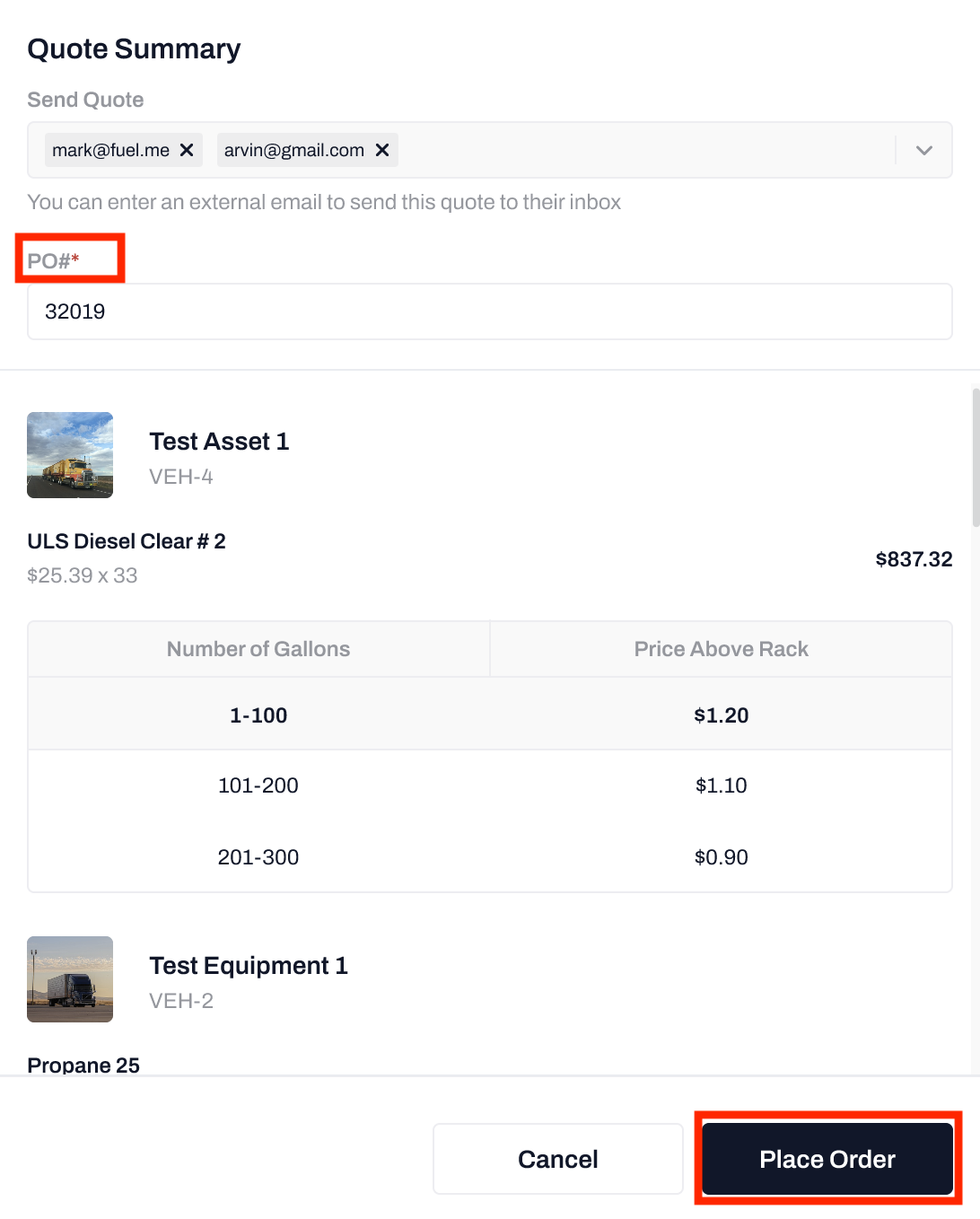Easily request a Quote from Fuel Me before Placing an Order
Fuel Me offers the capability to submit Quotes instead of Orders. If you are interested in having this feature enabled on your Account, please reach out to your Account Manager.
Sending Quotes
Viewing Quotes
Reviewing and Approving Quotes
Once you have the 'Quotes' feature enabled on your account, all of your Fuel Orders will first be submitted as a Quote to be Approved by another member of your team before they can be converted to an Order.
To request a Quote, follow the same steps as creating a New Order.
Sending Quotes
In the Products & Assets stage of the Order process, it will say 'Send Quote' rather than 'Confirm.' This will push the record to the Quotes section of your account, which you can access by clicking on 'Quotes' from the main menu.
Additionally, a request to review the Quote can be sent to a designated member(s) of your team for review prior to submitting it as an Order. At the top of the Quote Summary, you have the option to select recipient multiple recipients from the 'Select Users' drop down. These can be Active Users in your account or external team members.
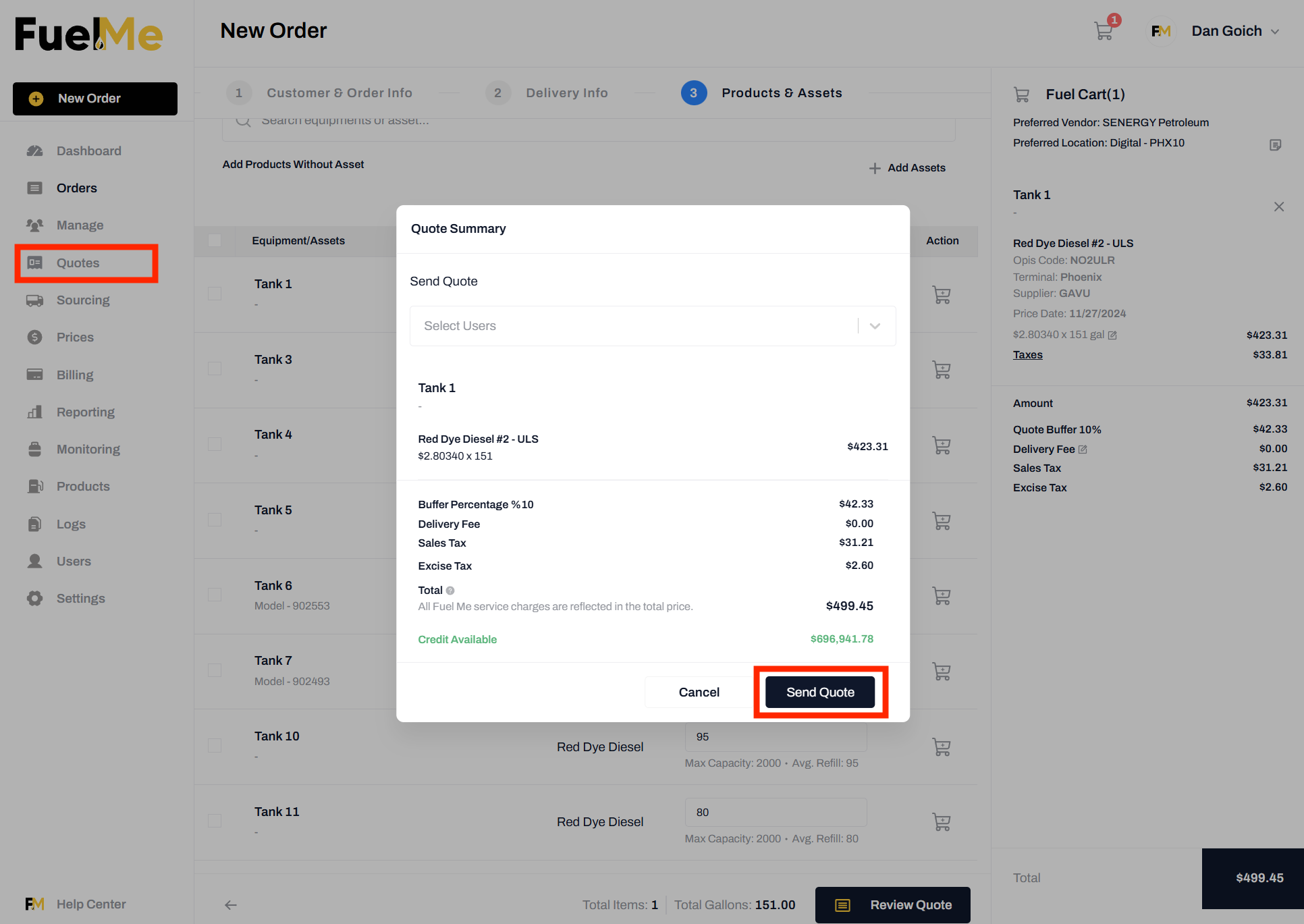
Viewing Quotes
The Quotes List View will allow you to see and review all of your Quotes in one spot. You can quickly see which Quotes are still Pending and those that have been Completed by looking at the 'Status' column.
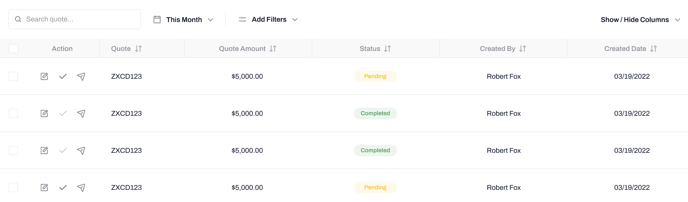
- Quote Number: The identifying number given to the Quote. This will be same number once it has been Completed as an Order.
- Quote $USD amount: Total dollar amount value of the generated Quote.
- Status: The Quote will either be in a Pending status (waiting to be confirmed), or a Completed status (the Quote has been confirmed and is now an Order).
- Created By: Who the Quote was generated by
- Created Date: Date the Quote was generated
Reviewing and Approving Quotes
There are three actions available to a User in the Quotes tab.
Only Users who have access to the Quotes feature will be able to Review and Approve Quotes.
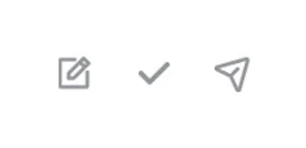
Resend Quote (Send Icon):
You can resend the Quote at anytime to the same designated Approver or additional team members by clicking on the 'Send' icon. To send the Quote to a new contact or contacts, enter their email address(s) into the Secondary Email field. These recipients do NOT need to Users in your Fuel Me account.
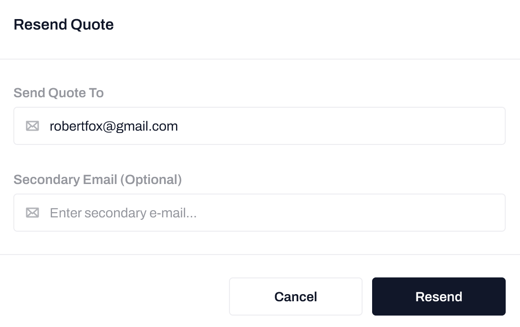
View Quote (Pencil Icon):
You can view a PDF version of the Quote by clicking on the 'Edit' icon in the Action column. Here you will be able to view and download the Quote. A PDF version of the Quote will also be available to view or download even after the Quote has been Completed into an Order.
Approve Quote (Checkmark):
When you are ready to Complete the Quote and generate an Order, select the Checkmark icon. This will open up the Quote Summary pop up to review the details of the Quote and select your preferred payment method for the Order.
You will need to create a Purchase Order Number in the required PO# field. This will become the Order number once the Order is placed.
Clicking on Place Order will generate the Order and send a notification to the Fuel Me Dispatch Team. The Order will appear in your Pending Orders queue.
The status of the Quote will then be marked as Completed.
At anytime, even after the Quote has been generated into an Order, you can view the PDF view of the Quote in the Quotes tab. This can be useful for any record keeping or accounting purposes.
.
-2.png?height=120&name=Wordmark%20(White)-2.png)