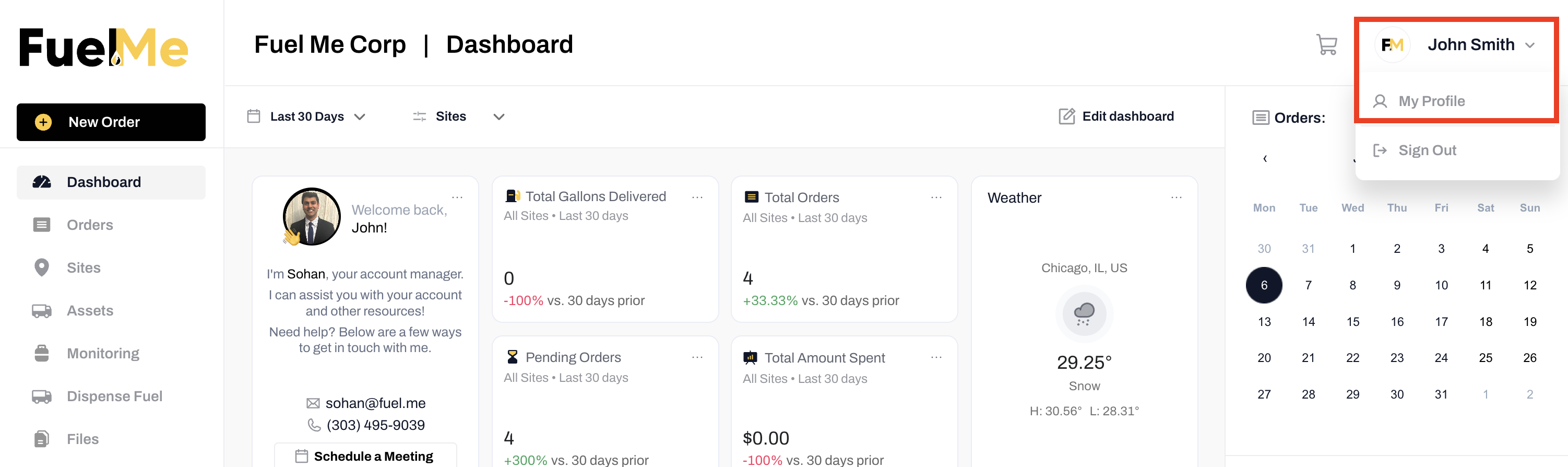Fuel Me's Dashboard is Your Go To Control Panel for Ordering Your Fuel
This guide will take you through the key components of your company Dashboard. For a deep dive into each Widget, please see our Dashboard Widget guide.
My Profile
Your User Profile can be accessed by clicking on your Name in the top right corner of the Dashboard.
Depending on your User Permissions, you will be able to update certain aspects of your profile and account.
Account Owners have access to the following tabs within their User Profile:
- Company Details: Company name, contact details, address and W9 details
- Company Branding: Company Logo
- User Permissions: Manage the Roles and Permissions of your Team
- Company Notifications: Control the Fuel Me notifications sent to individual Sites
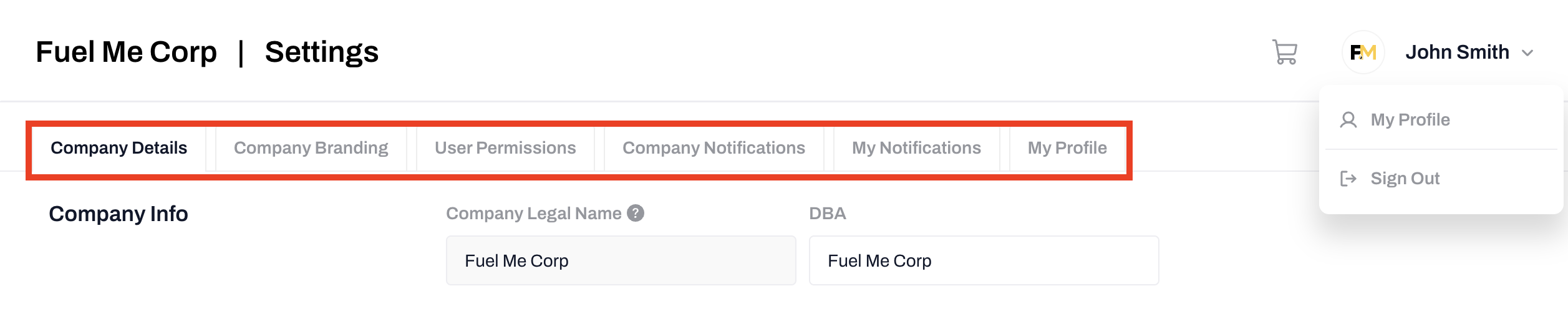
All Users will be able to make changes to the following details of their account:
- My Notifications: Control the Fuel Me notifications sent to your email
- My Profile: Update your name, email, password and contact details
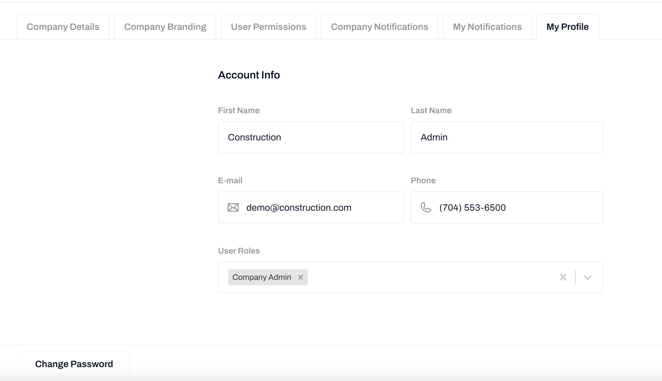
Main Menu
The Menu Bar, positioned as a vertical column on the left side of the Dashboard, offers easy access to different sections of Fuel Me Portal. Depending on your role, these Menu options may change.
The default Menu Options for Account Owners and Admin are as follows:
- New Order: Place a new Order quickly and easily.
- Dashboard: Access all widgets and Order data in one place.
- Orders: Manage placed Orders, view the Order pipeline in a board or list view.
- Sites: Manage all your Sites and create new ones.
- Assets: Manage all your Assets and create new ones.
- Tank Monitor: View your Tank Monitor displays, add Alert Settings and Auto-Order.
- Dispense Fuel: Manually track the fuel dispensed from your tanks into equipment or fleet vehicles.
- Files: Manage all your files or upload new ones.
- Billing: Manage billing and credit data, view invoices, custom statements, draft collections, and add new tax exemptions.
- Users: Manage and add new Users.
- Settings: Edit Company Details and branding, adjust User Permissions, view Company Notification Settings, edit personal Notifications, and update your Profile information.
- Help Center: Access the Knowledge Base for help and Support whenever you need it.
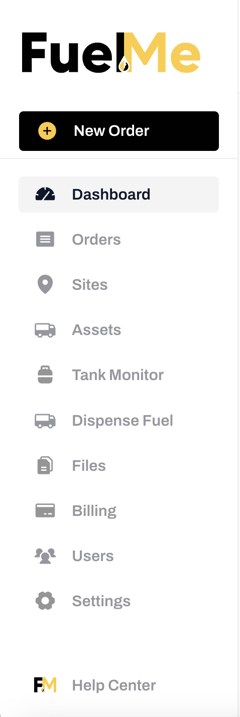
-2.png?height=120&name=Wordmark%20(White)-2.png)