Create Sites for Fuel Deliveries
Adding a New Site
Site Billing
Site Management
Before you can submit your first fuel Order through Fuel Me, you must create a Site or Sites where the fuel will be delivered.
Once you’ve created your Site, a Fuel Me Team Member will be notified and will pair your Site(s) with your preferred Vendor. You will be contacted via email by the Fuel Me Team once this is complete.
Adding a New Site
To add a new Site, click on ‘Sites’ within the main side bar menu, then click on +Add Site in the top right hand corner.
Only Account Owners and Company Admin can create new Sites.
If you have a large number of Sites at your operation, you can work with your dedicated Customer Success Manager to have these imported in bulk.
You will be required to enter:
Site Name: Enter a name or label for the new site. We recommend making this descriptive and to create a naming convention that will allow you to easily identify the Site (for example, an address or ID number).
Onsite Contact: Provide the name of the person who will be the primary contact at the site. This information will be provided to the fuel vendor in case they need to get in touch during the delivery. The Onsite Contact does not need to be a User in the Fuel Me account.
Contact Phone: Enter the phone number of the onsite contact.
Address: Enter in the specific address to which fuel will be delivered. The address field is integrated with Google Maps and will auto-suggest a location. Once an address is selected from the suggestions, the map below will adjust to show the selected site's location. Additionally, Fuel Me will automatically update the latitude and longitude coordinates associated with the chosen address.
If the delivery location does not have a specific address (for example, it is in a rural area), you can use Google Map’s pin drop feature to pull the exact longitude and latitude of the Site. To do this, toggle on the ‘Coordinates’ option in the ‘Add Site’ pop-up, then drag and drop the Pin to the desired location.

After adding your Site(s), you can proceed with adding your Assets, but please wait until you’ve received an update from the Fuel Me Team before placing your first Fuel Order.
Setting Up Site Specific Billing
If you have multiple Sites and you would like the Site billed separately, you can add a billing contact once the Site has been created. Click on the ‘Details’ tab and then provide an email address into the Site Billing Email field in the Site Address Info section.
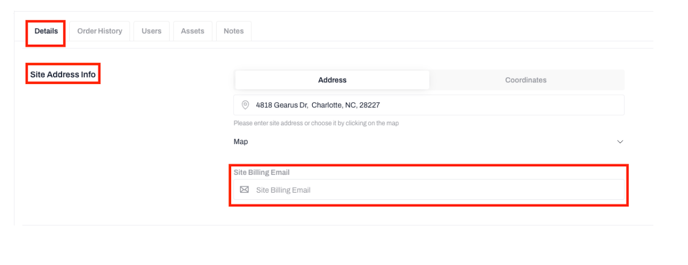
Site Management
You can view all of your Sites in one view by navigating to Sites from the main side bar menu.
In the overview list of sites, the sites displayed are specific to the user who is currently logged in. Each user will only see the sites that have been assigned to them. Account Owners and Company Admin can see ALL Sites.
The Sites overview list includes the following information for each site:
- Site Name: The name or designation given to the site.
- Address: The physical location of the site.
- Contact Name and Phone Number: The name and phone number of the main point of contact for the site. This will be the person who accepts the Fuel Order.
- Number of Assets: The count of assets assigned to that particular site
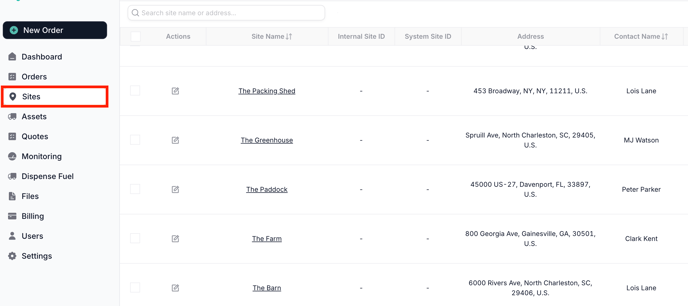
-2.png?height=120&name=Wordmark%20(White)-2.png)