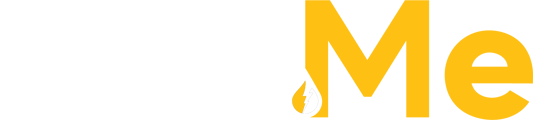The Users tab in the Fuel Me portal provides a comprehensive list of all users within an organization.

The users list includes the following information for each user shown:
- Name: Full user name
- User Role: The user role is to determine the level of access and visibility a user has to the Fuel Me portal. This is done by the Company Admin.
- Company Admin
- Site Admin
- Accounting
- Email: Users login to the Fuel Me portal with their email address
- Phone Number: Contact number shown on all orders and other info
In the case of a Location Admin user within a customer account, they will have access to view all users of the site they have been assigned to. Each individual user that has been assigned to that particular site will appear in the Users list for the Location Admin.In the case of a Company Admin user within a customer account, they will have broader visibility. The Company Admin will have access to view and manage all of the users added within the customer account, regardless of the specific user assignments. This elevated level of access allows the Company Admin to have a comprehensive overview of all users within the customer account and effectively handle administrative tasks related to those users.
Adding a New User

- Within the tab, there is an option to add a new user. A Location Admin or a Company Admin will have the ability to use this feature. Clicking on the Add New User button opens a pop-up window where you can input the following details for the new user:'

-
- First/Last Name: Enter the full name for the new user.
- Email: Enter the email address for the new user. This will be their username to log in to the Fuel Me portal and where they will receive all their notifications.
- Phone: Enter the phone number of the user.
- User Type: A Location Admin can add a new standard user. A Company Admin will be the only user role able to add a new Location Admin.
- Available Sites: A Location admin will only be able to add users only to the site they have been assigned to. A Company Admin can assign a new user to any site within the organization.
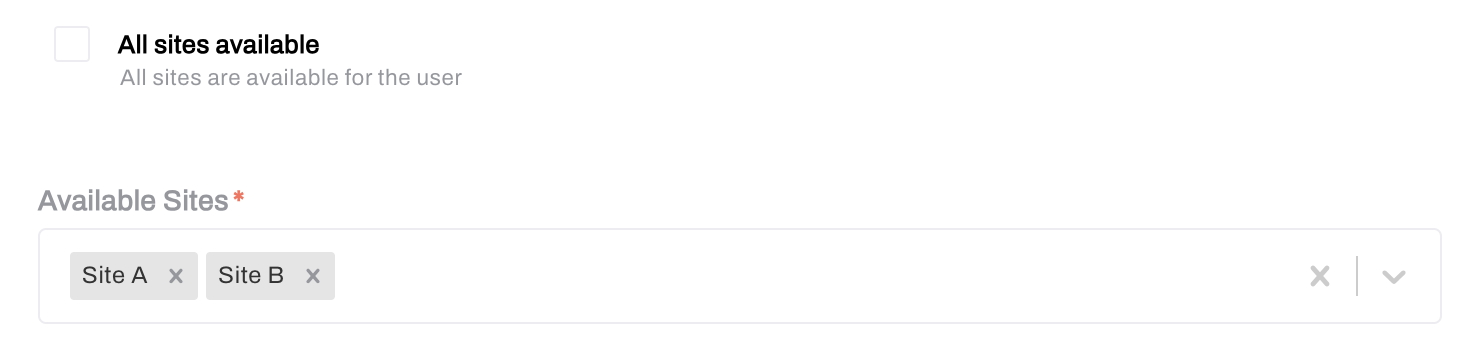
- Password: A password can be automatically generated and sent to the user being created. Or a manual password can be created.

-
-
- NOTE: Regardless of how the password is generated. It is a temporary password used on the first login. The new user will be prompted to change their password upon logging in for the first time.
-