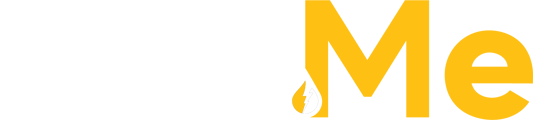Unblocking port 4444 on a firewall depends on the type of firewall software or hardware you're using. Below are the general steps to unblock port 4444, but please note that specific steps may vary depending on your firewall's interface.
1. Identify Your Firewall:
You need to determine what firewall is running on your system. It could be a software firewall on your computer, a network hardware firewall, or a combination of both. Common software firewalls include Windows Firewall, macOS Firewall, and third-party firewalls. Network hardware firewalls could be devices like routers or security appliances.
2. Access Firewall Settings:
- For Windows Firewall (Windows OS):
- Type "Firewall" in the Windows search bar and select "Windows Defender Firewall."
- Click on "Advanced settings" on the left panel.
- For macOS Firewall (Mac OS):
- Open "System Preferences" from the Apple menu.
- Click on "Security & Privacy," and then go to the "Firewall" tab.
- For Third-Party Firewalls:
- Open the application for your third-party firewall software. You may need to consult the software's documentation for specific instructions.
3. Create an Inbound Rule:
- In Windows Firewall, click on "Inbound Rules" in the left panel.
- Click "New Rule" on the right panel.
- Choose "Port" and click "Next."
- Enter "4444" as the port number, and choose "Allow the connection."
- Follow the wizard to name the rule and complete the setup.
- In macOS Firewall, click the lock icon to make changes, then click "Firewall Options."
- Click the "+" button to add a new service.
- In the "Port Name" field, type a name for the rule.
- Enter "4444" as the port number and select "Allow incoming connections."
- For Third-Party Firewalls, consult the software's documentation on how to create an inbound rule for port 4444.
4. Save and Apply the Rule:
After you've created the rule, save and apply it within your firewall's settings.
5. Test Port 4444:
To verify if port 4444 is now unblocked, you can use a port scanning tool or service online. You should see that port 4444 is now listed as open if the rule was applied successfully.
Please be aware that unblocking ports can have security implications. Only unblock ports if you have a legitimate need to do so, and consider the potential risks. If you're on a network managed by an organization or an IT department, you might need administrative privileges or their approval to make changes to firewall settings.
After you've created the rule, save and apply it within your firewall's settings.
5. Test Port 4444:
To verify if port 4444 is now unblocked, you can use a port scanning tool or service online. You should see that port 4444 is now listed as open if the rule was applied successfully.
Please be aware that unblocking ports can have security implications. Only unblock ports if you have a legitimate need to do so, and consider the potential risks. If you're on a network managed by an organization or an IT department, you might need administrative privileges or their approval to make changes to firewall settings.