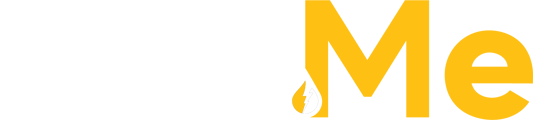Complete your order by choosing the type of fuel, determining the required amount, and indicating the fill destination
-
Filling Equipment/Tanks
- Asset List Display: A list of all assets and equipment assigned to the selected delivery site is displayed. This can include tanks, generators, or any other fuel-consuming equipment.
- Selection Process:
- Choose the specific piece of equipment you want to fill.
- Input the number of gallons desired.
- Click the Cart icon to add the selected product to your Fuel Cart.
- Multiple Fuel Types:
- If the selected equipment can accommodate multiple fuel types, a pop-up will appear prompting you to choose from the available fuel types for that asset.
- This ensures that the correct type of fuel is selected for the specific equipment being filled.

Ordering Fuel without an Asset
Customers also have the flexibility to order fuel without selecting a specific asset by using the "Add Products without Asset" option.
- Fuel Selection:
- Select the desired fuel type from a dropdown menu that contains all available options in your area.
- This will add the selected product into a list below.
- Input Quantity:
- Enter the number of gallons you wish to order in the Quantity field.
- Click the Cart icon to add the product to your Fuel Cart.

Adding An Asset
- Admins that need to add a new asset for delivery can select "Add Assets" and choose between Equipment, Tank and Fleet Vehicle asset types. This will then open a pop-up specific to the asset type and prompt the user to fill out the asset details including the name, relevant site and fuel type.


Fuel Cart
The Fuel Cart is a convenient feature that provides a summary of your order as you add items to it.
- Overview:
- The Fuel Cart is displayed on the right side of the order screen.
- It allows you to easily see what products and quantities you have added to your order.
- Details Provided:
- The Fuel Cart displays a breakdown of the ordered fuel type, quantity, price per gallon, applicable taxes and fees, and the total cost of the order.
- Adding More Items:
- You can continue to add more products to your Fuel Cart before proceeding to checkout.

Review Order and Payment
- Final Review:
- Click on "Review Order" for a final review of all order details.
- This step ensures that all information is correct before finalizing the order.
- Payment Method:
- Select your preferred payment method.
- Confirm your order by clicking the Confirm button.
- Completion:
- Your order is now complete, and you have successfully ordered fuel without needing to leave your computer or make any phone calls.