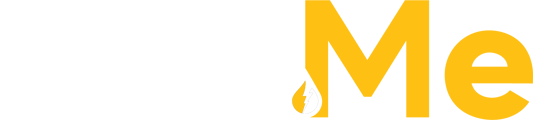Start your order with a single click
To begin the fuel ordering process, simply click the 'New Order' button located at the top left of your screen in the Menu Bar.

User Info
- User contact information is automatically displayed when placing an order.

- Users with admin credentials can either assign another user as the order contact or add a new contact entirely.
 Order Info
Order Info
- The Order Info section enables you to input and verify your order details right from the start.

-
- Recurring Order Toggle:
- Activating this slider adjusts the calendar picker, allowing users to choose custom date ranges and delivery days for multiple deliveries.
- Recurring Order Toggle:
-
-
- Using the Date Range option In the example below, recurring deliveries are set for every Monday, Wednesday, and Saturday from July 1 to July 31.
- Using the Date Range option In the example below, recurring deliveries are set for every Monday, Wednesday, and Saturday from July 1 to July 31.
-

- Using the Individual Dates option In the example below, recurring deliveries are set for each individual date selected on the calendar.

-
-
- If the Recurring Order toggle is de-activated, users can select a single day for the desired delivery.
- Multiple Deliveries Toggle:
- Activating this slider enables users to select from up to 3 available Delivery Windows.
-
-
- Required Inputs*:
-
-
- Delivery Date: Select the day you would like your fuel delivered.
-
-
-
- Delivery Window: Choose your preferred delivery window, available in 4-hour increments starting from 6am-10am, 10am-2pm, and continuing similarly throughout the day.
-
-
-
-
- PLEASE NOTE: The delivery window is an estimate and not a guaranteed time of delivery. Delays may occur due to unforeseen circumstances such as adverse weather or extended times at previous stops.
-
-