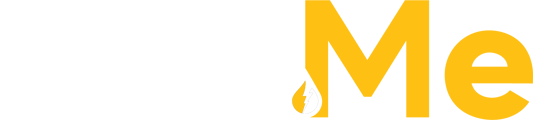Once a quote has been generated and sent to the chosen recipients, it will then move to the Quotes tab in the main menu navigation bar.

A complete list of quotes are shown in this Quotes tab. Upon first clicking into the tab, the Quotes list will be sorted by the most recent quotes generated at the top of the list.
- The Quotes list will display the following information for each quote:
- Quote Number: The identifying number given to the Quote. Once completed into an order, this same number will then be shown as the Purchase Order number.
- Quote $USD amount: Total dollar amount value of the generated Quote.
- Status: The Quote will either be in a Pending status (waiting to be confirmed), or a Completed status (the Quote has been confirmed and is now an Order).
- Created By: Who the Quote was generated by.
- Created Date: Date the Quote was generated
Action Buttons
There are three actions available to a user in the Quotes tab to manage the Quote.
- Resend Quote:
- If the Quote that was generated needs to be sent again to the same set of users, or if a new user or external email address needs to be added, you can select the Resend Quote icon. Enter in any additional users or external email addresses to send a PDF of the Quote.
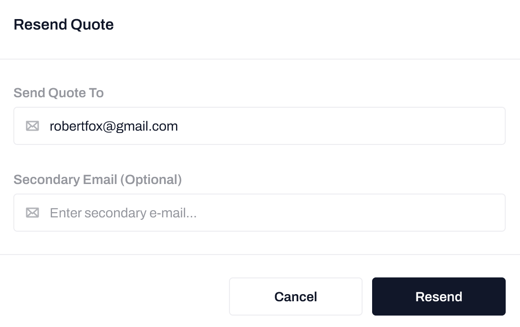
- View Quote:
- At anytime, you can view a PDF version of the quote by clicking on the view icon in the Action column. Here you will be able to view and download the Quote. The PDF document of the Quote will be available to view or download even after the Quote has been completed into an order.
- Complete Quote:
- When you are ready to complete the Quote and generate an order, select the Checkmark icon. This will open up the Quote Summary pop up to review the details of the quote and select your preferred payment method for the order.
- Here you will also enter in your Customer PO number you wish to have for the order.
- The Customer PO number is a required field. You will not be able to complete the Quote and generate an order for fuel delivery without entering in a number in the PO field.

- Once you select Place Order, this will generate an order. A request for fuel delivery has been received by the Fuel Me Dispatch Team.
- The status of the Quote will then be marked as Completed.
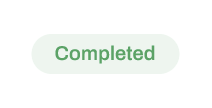
- At anytime, even after the Quote has been generated into an Order, you can view the PDF view of the Quote in the Quotes tab. This can be useful for any record keeping or accounting purposes.