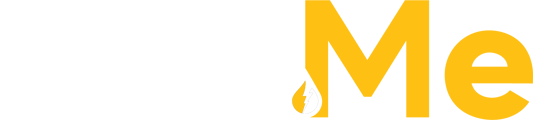The Assets tab in the Fuel Me portal provides a comprehensive list of all pieces of equipment, tanks, vehicles, and any other items that require fuel delivery.
The Assets list includes the following information for each asset:
- Asset Name: The name or designation given to the asset.
- Asset Type: The type of asset whether that be Equipment, a Fleet Vehicle, or a Fuel Tank.
- License Plate / ID #: The license plate on the fleet vehicle or identifier number on the fuel tank or piece of equipment.
- Site: The site the asset has been assigned to. This can be changed if the equipment or vehicle moves to another delivery site.
- Primary Product Group: The primary fuel type the asset will be filled with.
- Secondary Product Group: Some equipment or vehicles are capable of being filled with multiple types of fuel.
In the overview list of assets, the assets displayed are specific to the user who is currently logged in. Each user will only see the assets that belong on a site that has been assigned to them.
In the case of a Company Admin user within a customer account, they will have broader visibility. The Company Admin will have access to view and manage all of the assets added within the customer account, regardless of the specific user assignments. This elevated level of access allows the Company Admin to have a comprehensive overview of all assets within the customer account and effectively handle administrative tasks related to those assets.
Adding a New Asset
Within the tab, there is an option to add a new asset. Clicking on the Add New Asset button opens a pop-up window where users can select the type of asset that is being added: a tank or a piece of equipment.

- Tank:
-
- Asset Name: Enter a name or label for the new asset.
-
- Site: The site the tank will be located at.
-
- License Plate/ID #: Identifying number on the tank
-
- Product Group/Product: User selects the product group and then the product within that group.
-
- eg: Clear Diesel (Product Group) and Clear Diesel #2 - ULS (Product)
-
- Max Capacity: Maximum capacity of fuel the tank is able to hold.
-
- Average Gallons per Refill: The best guess of the average amount of gallons that go into the tank every occurrence of a refill. Once the first delivery occurs into the tank through the Fuel Me Portal, this field will auto-calculate the average amount of gallons per refill.

- Equipment:
-
- Asset Name: Enter a name or label for the new asset.
-
- Site: The site the tank will be located at.
-
- License Plate/ID #: Identifying number on the tank
-
- Product Group/Product: User selects the product group and then the product within that group.
-
- eg: Clear Diesel (Product Group) and Clear Diesel #2 - ULS (Product)
-
- Max Capacity: Maximum capacity of fuel the tank is able to hold.
-
- Average Gallons per Refill: The best guess of the average amount of gallons that go into the tank every occurrence of a refill. Once the first delivery occurs into the tank through the Fuel Me Portal, this field will auto-calculate the average amount of gallons per refill.

-
- Asset has a secondary product toggle: Some equipment can take multiple types of fuel. If this is the case for the new asset being added, switch on the “Asset has a secondary product” toggle and select the secondary product group from the dropdown.